How to Install Brother MFC-J1205W Printer Drivers on Computer?
May 29, 2025

So, you are here to learn 'how to install the driver for your Brother MFC-J1205W printer'. Worry not! Here, you will find all the necessary info. Setting up a brand-new printer is not everyone’s cup of tea as it requires several procedures, and driver download is one of them.
Moreover, after spending years fixing the printer and providing the setup guide, I have noticed many people face issues with the driver download/installation due to some system glitches or installing it for the first time. If you are in the same situation, then I am going to tell you about the simple procedures to install your Brother printer driver on Windows and Mac computers.
Steps to Install Brother MFC-J1205W Driver on Windows
The following procedures will help you easily download and install the printer driver on your Windows system.
Step 1: Downloading the Driver
First, follow these steps to download the suitable driver for your printer from the official brand website.
- Initially, you should visit support.brother.com on your PC.
- Then, enter the full model name of your Brother MFC-J1205W printer and click the “Search” button.
- When a bunch of options appear on the page, select the one that is related to your printer driver.
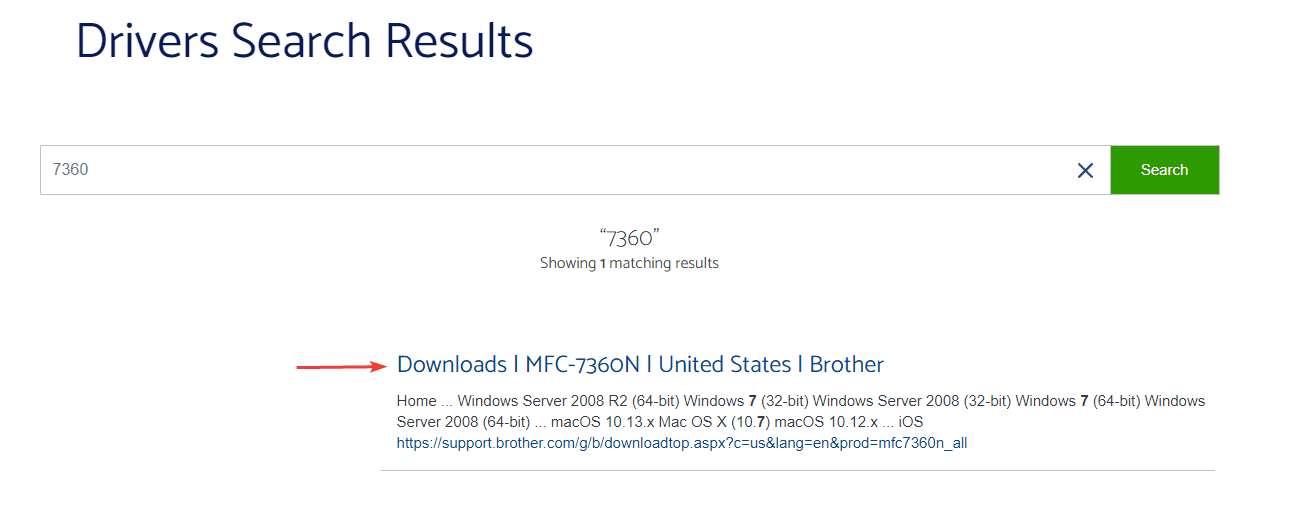
- After that, you need to specify the correct OS from the list correctly and then click “OK” at the bottom of the window.
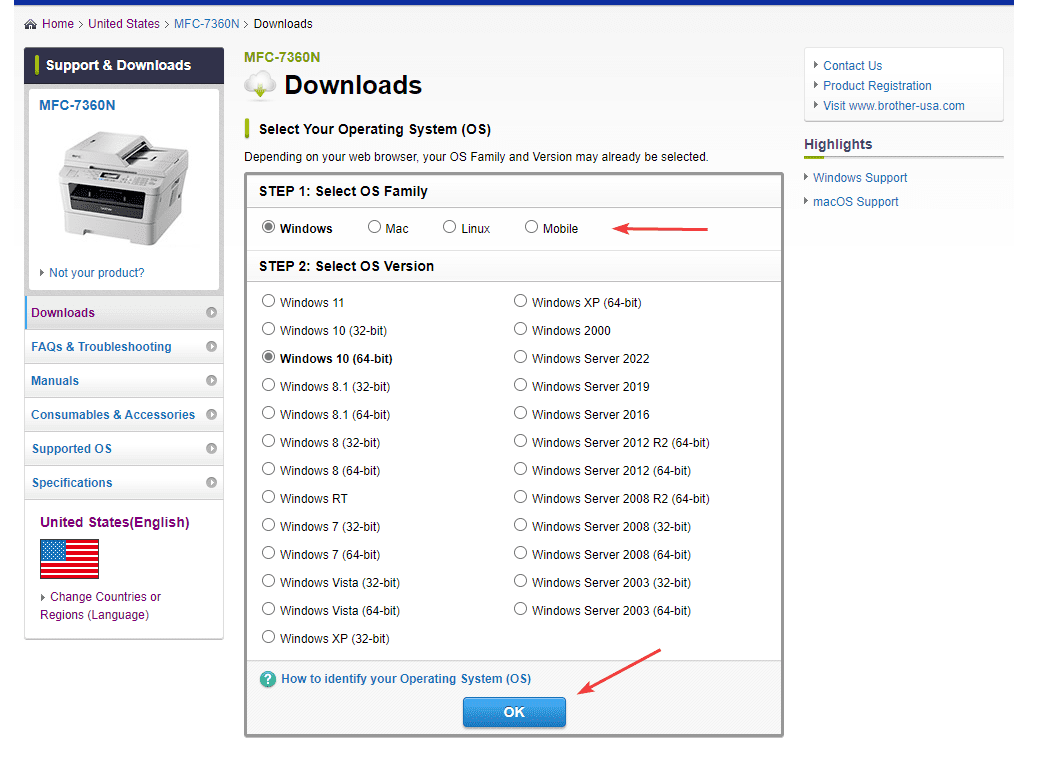
- From the Drivers section, you need to select the “Add Printer Wizard Driver” link and choose the “Agree to the EULA and download” option; once the download is complete, you can close or exit the browser.
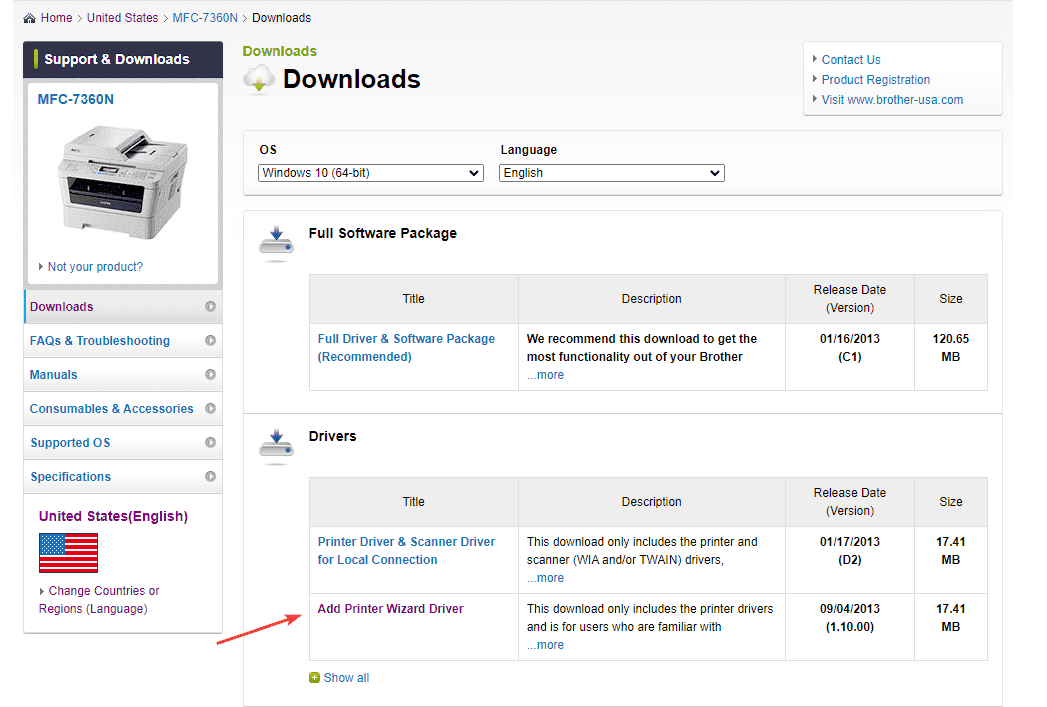
Step 2: Installing Drivers and Adding Your Printer
Once the driver download is complete on your device, follow the steps below to install it and then add your printer.
- Now, navigate to the File Explorer window on your PC.
- Go to the Downloads section and double-click the printer driver file to begin the installation.
- Keep the “Destination Folder” as is, and then click on the Decompress button.
- Now, you need to right-click on the “Windows” icon at the bottom and choose “Settings.”
- Then, choose “Bluetooth and devices,” and then click on “Printers and scanners.”
- You should click on the Add device option, wait for the Add manually option to appear, and then select it.
- If you are unable to see your printer name, then select “The printer that I want isn’t listed.”
- Choose “Add a printer using an IP address or hostname” and then select the Next button.
- In the Add Printer Wizard, tap the Device Type drop-down and choose the TCP/IP Device. In addition, enter the printer's IP address in the “Hostname or IP address” field. Leave the “Port name” field as is, deselect the box at the bottom if necessary, and then click Next.
- On the “Install Printer Driver” page, click on the Have Disk option.

- Select the Browse option, and in the file selection window, navigate to “This PC” to locate the extracted files. Select the green up arrow button until you see the “This PC” option in the drop-down menu.
- Look for the file you extracted earlier and then open the .inf file.
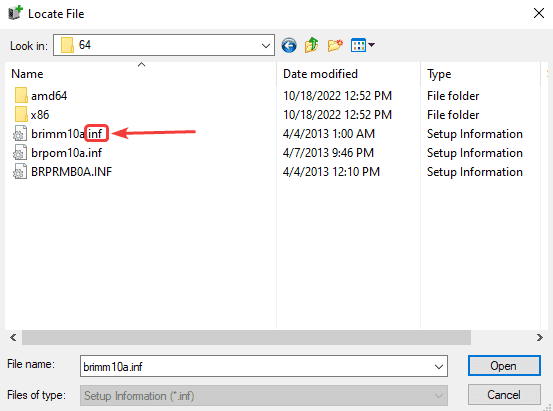
- Follow the steps to complete your installation and setup.
Steps to Install Brother MFC-J1205W Driver on Mac
The steps below are for installing the printer driver and then adding your printer to the Mac device.
Step 1: Install the Driver
- Firstly, you need to launch the Brother support website on your Mac device.
- In the search section, enter the complete name of your printer and then select the Search button.
- Look for the result and click on the suitable driver option for your printer.
- Then, you need to specify your Mac operating system and its version, and then click on the OK button at the bottom.
- Now, under the Drivers section, choose the Print Driver link and the “Agree to EULA and download” button.
- Open the “Finder” app and go to the Downloads folder. You should look for the file and double-click to launch it. You will see another window open with a new file. Double-click once again on the file to run the application.

- Keep following the instructions until you reach the end. When you select the Close option, it will ask to allow the Installer to access the Downloads folder, select “OK,” and head the file to the trash.
Step 2: Add Your Printer
- From the Apple menu, you need to choose System Preferences.
- Then, click on the “Printers & Scanners” option on the open page.
- Next, select the plus (+) icon at the bottom of the screen to get the printer option.
- After that, you need to enter the IP address of your copier. (You can look for the “Find IP Address Guide” online if you don’t know your printer’s IP address.)
- In the Protocol drop-down, choose the “Line Printer Daemon -LPD” option.
- You can give a printer a name that you can recognize easily.
- Click on the Use drop-down and choose the “Select Software” option.
- And lastly, click on the Add button.
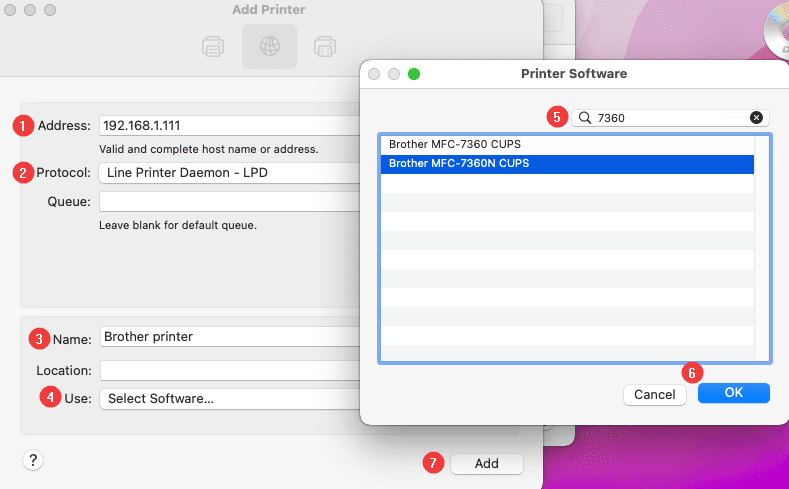
- Here you go! Your Brother MFC-J1205W printer will be ready to use.
Frequently Asked Questions
Question
Why Is My Brother MFC-J1205W Driver Installation Not Working?
Sometimes, you can face issues while downloading the driver for your printer, which may be due to reasons such as:
● You have downloaded the corrupt or wrong driver.
● You are following the wrong procedure to install the program.
● Maybe your computer device does not have enough storage space.
● Your device is facing some technical glitches.
Question
How to Install Brother Printer Driver on a Computer?
If you want to install the driver for your printer, then here is how you can do it. Follow these given steps carefully.
- First, you need to access the Brother official
website on a computer.
- Next, enter the name of your printer and select Search.
- After that, select your computer OS and its version
to get the relevant results.
- From the given driver options, choose the most suitable one and click Download.
- When the download is complete, open the file and follow the steps to complete the installation.
Question
Is Using Driver Necessary to Use Brother Printer Driver?
Yes, if you want to
use your printer to print, copy, and scan documents, then you need to download
a suitable driver. With the right driver, you can quickly complete the printer
setup and easily understand complex tasks.


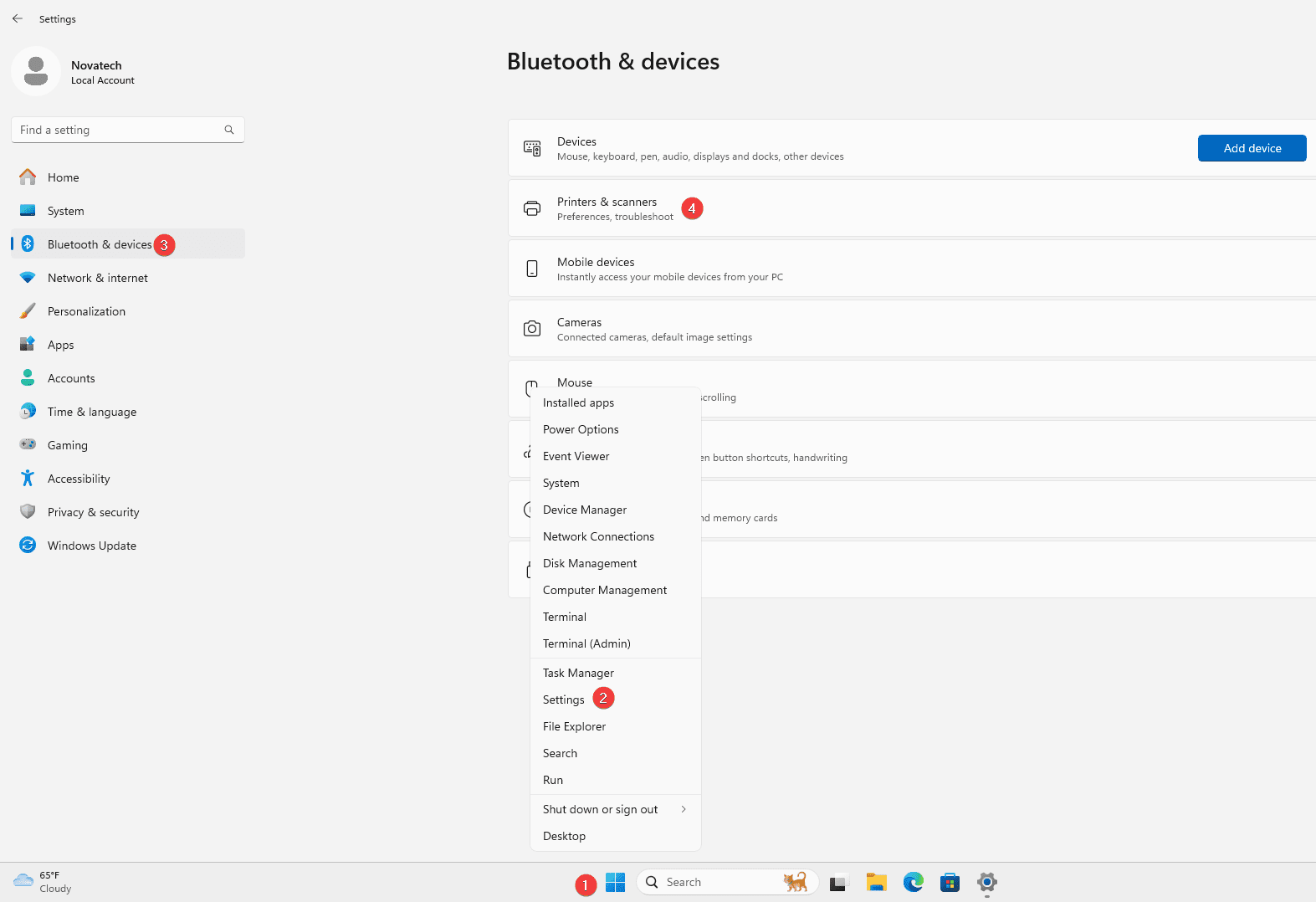


Enter your Comments Here: