How to Download Samsung Printer Drivers for Windows 10/11?
September 25, 2023
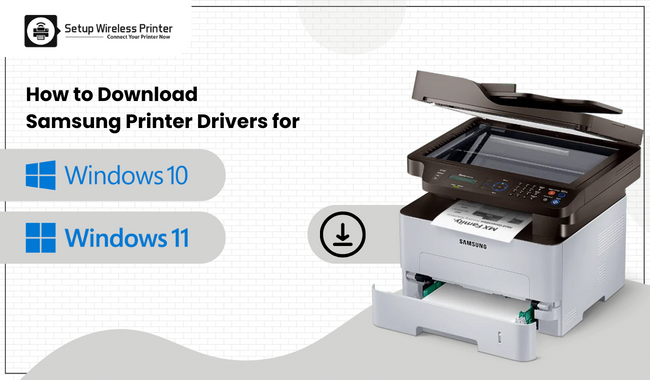
Samsung printers are known in the printing industry for offering quality printouts. You can find all-in-one printers, multifunction printers, laser printers, and many more under this brand. But, these printers need the compatible and the latest printer drivers to operate. The printer driver plays an important role in allowing the printer to communicate with the system. It tells them what and how to print the input. Are you using an old printer driver?
This post will help you with different ways of downloading Samsung printer drivers on Windows 10/11 computers. Therefore, if you want to make the most of your printer, go through it and find various ways.
Method 1: From the Official Website
It is one of the easiest and the best methods to get the latest printer driver. The official site has an up-to-date printer driver to allow the printer user to access their printer reliably. So, if you have an old or corrupted/damaged printer driver, go along with the below-mentioned instructions.
- First of all, go to Samsung/HP’s official site.
- Now, focus on your mouse pointer on the Support tab.
- Next, you will see the Software & drivers option under the problem-solving category.
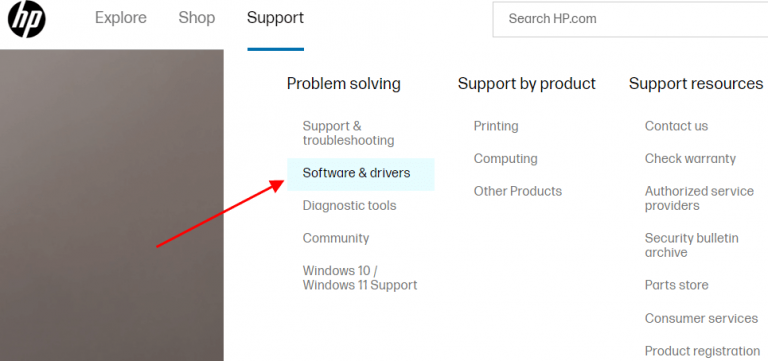
- After that, select the option - Printer from the available product category options.
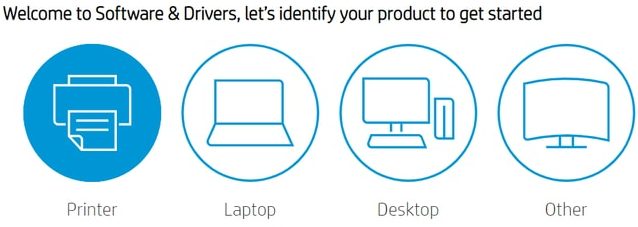
- In the next step, move to the Search box and type in your printer’s model.
- Then, hit on the Submit button.
- Or, you can search for the Samsung printer driver updates to see the available list of drivers.
- Once you hit the product driver, you will come to the download page.
- Now, expand the sections - All drivers and Driver-Universal Print Driver.
- Then, choose the Download button and begin to download the printer driver on your system.
- After the download completes, right-click on the Start menu and open the File Explorer window.
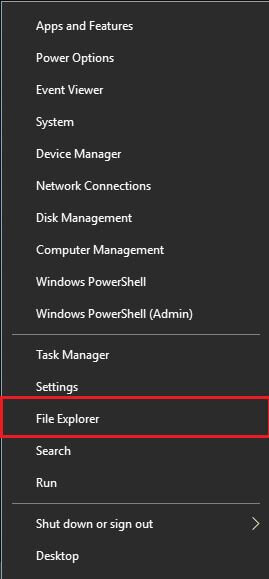
- Later, move to the Downloads section and launch the driver setup file.
- Finally, execute all the on-screen instructions to install the printer driver.
Did you fail in downloading the latest printer driver as per your operating system? You can seek on-time assistance from a qualified printer professional. Visit setupwirelessprinter.com and share your concerns. They will find an easy way to tackle your issue. Also, you can explore more options below.
Method 2: Using Microsoft Catalog
Microsoft has an updated catalog website where you can find a compatible printer driver for your specific printer model and the operating system. Thus, if you have failed to use the manufacturer’s website, try using this method. Here are the instructions to guide you through the complete process.
- Initiate by going to the Microsoft Update Catalog website.
- Now, you have to click on the Search box.
- In the following steps, look for the printer driver as per your printer’s model.
- Next, when the list of all drivers appears, select the one that is compatible with the OS.
- Afterward, tap on the Download button.
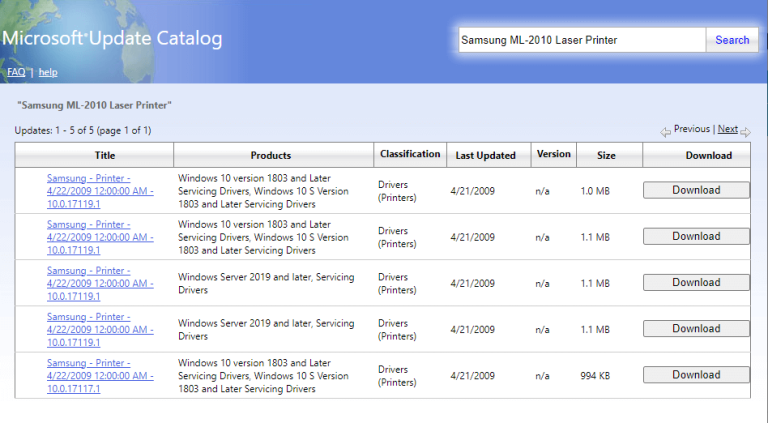
- At last, launch the file and execute all the instructions to install.
It will help in the download of Samsung printer drivers. However, there are other methods, too. We’ll explain them step-by-step below.
Method 3: Via Device Manager [Download Updates]
Windows introduces built-in tools, the Device Manager, to update the printer driver. This tool helps in resolving driver unavailable, printer showing offline, and many more issues. Thus, you can follow these quick directions to download and install driver updates.
- Begin by heading to the Start menu on your Windows 10/11 computer.
- Now, choose the Large icons option to view all the utilities.
- After that, click on the Device Manager icon to open it.
- In the next step, expand the Printers category and select Update Driver.
- Then, use your mouse to hit Search automatically for drivers.

- Finally, Allow your computer to discover the latest printer driver online.
- Moreover, you can install the printer drivers by executing all the instructions. After the installation completes, don’t forget to restart your system. But, if you find these steps tricky, move to the next methods of downloading printer drivers.
Method 4: Through Windows Update
Windows has an update feature to enable users with driver updates. When one downloads and installs the Windows operating system, it tends to install drivers, too. As a result, users find updated OS and device drivers. Try out these step-by-step instructions to download the Samsung printer driver by updating the operating system in Windows.
- Initially, right-click on the Windows icon that is in the bottom-right of your Windows screen.
- Now, when the context menu displays, select the option - Settings.
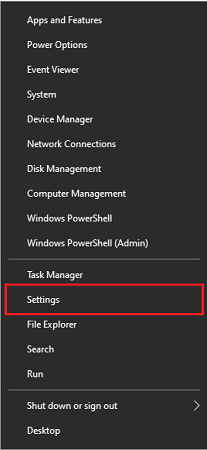
- Afterward, move to the Update & Security settings.
- Select the Windows Update tab.
- After that, click on the Check for Updates button.
- Finally, your Windows will download and install the latest OS update.
- After you complete the above steps, make sure to restart the computer. It is to allow the changes to take place. Also, you can go to setupwirelessprinter.com and ask for free consultation from experts.
Conclusion
Samsung printers are popular because of efficacies and high-quality prints. Moreover, you will find several types and models of printers available for different purposes. But, no matter what models you’re using, you will need to have up-to-date Samsung printer drivers. There are several ways that you can try out to have the latest drivers. These are from the official site of Samsung, using Device Manager, Windows Update feature, or Microsoft Catalog. You can select the one that seems easy and time-saving.
Frequently Asked Questions
Question
How to Install Samsung Printer Drivers After Downloading From the Official Site?
Have you successfully downloaded your printer drivers? Installation is one of the crucial steps after the download process. Hence, follow these instructions and install the driver right away.
1. Firstly, find the driver file on your device.
2. Now, double-click on the file to open it.
3. After that, agree to the License Agreement.
4. At last, follow all the on-screen directions to install the printer driver.
Question
How to Update and Install Printer Drivers?
Here are some practical guidelines to update and install printer drivers using the built-in tool - Device Manager. Thus, follow all these steps carefully.
1. First, open the Device Manager in Windows.
2. Then, move to the Printers or Print Queues category and expand it.
3. Afterward, right-click on your printer and select the Update Driver option.
4. Now, wait for a few minutes till the Device Manager searches for the updates.
5. Finally, allow Windows for driver updates.
Question
How to Download Drivers for Samsung Printers Manually?
You can download an authentic printer driver for your Samsung printer model. Here is a manual method to get it through the official site of HP printer.
2. Now, move to the Support tab.
3. After that, choose Software & Drivers.
4. Then, tap on the printer and enter your printer’s name.
5. After that, search for a compatible printer driver.
6. In the end, click on the Download option next to the driver file.


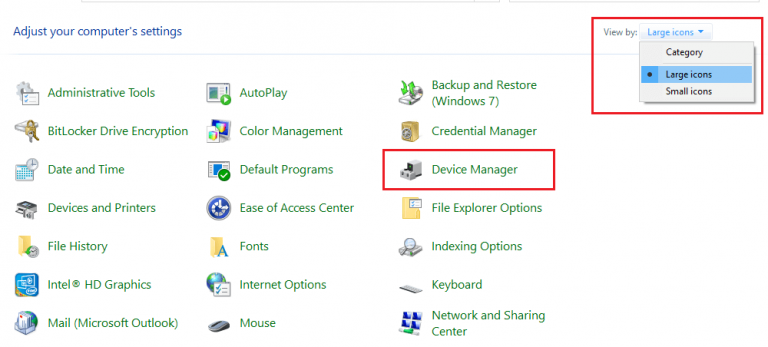
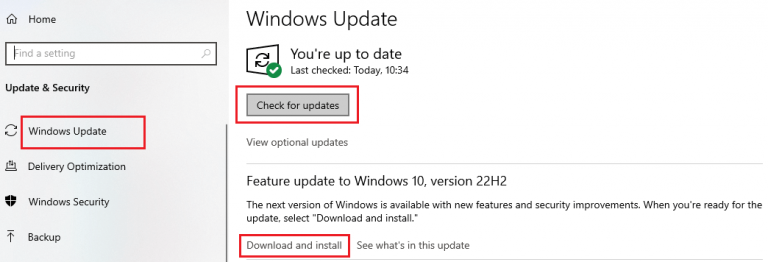


Enter your Comments Here: