HP DeskJet 4155e Wi-Fi Setup for Beginners [Simple Steps]
October 26, 2023
![HP DeskJet 4155e Wi-Fi Setup for Beginners [Simple Steps]](https://setupwirelessprinter.com/upload/blog/653a1acd9e482hp-deskjet-4155e-wi-fi-setup-for-beginners-simple-steps.webp)
HP DeskJet 4155e printer to Wi-Fi? Do you want to learn the beginner's guide to setup the HP printer? If your answer is Yes, then keep reading this blog till the end. HP printers come with various connectivity options to complete their setup. Plus, HP DeskJet 4155e connects to Wi-Fi for setup. To help you understand the HP printer Wi-Fi setup, this blog shares various methods. Also, you might get some issues while doing the setup process. As a result, we will also tell you multiple methods to get rid of the issue. So, let's get started without any further delay.
Method 1: Connect HP Printer to Wi-Fi Using WPS
You can use the WPS method to complete the HP printer Wi-Fi setup. Here are the steps to follow to complete the connection process.
- Firstly, unbox the and turn it on. (Make sure to keep the printer near the Wi-Fi router.)
- Put the printer in Wi-Fi setup mode by pressing the Wi-Fi button on the printer's Control Panel.
- Within two minutes, you need to press the WPS button on your router.
- After that, wait for the connection process to complete. The Wireless light or bar on the printer lights up and stops flashing but glows continuously.
- From the official website of HP, download and install the HP Smart app.
- Once the app download is complete, open it and sign in with your account. (If you do not have an account, then create one.)
- Then, add the HP DeskJet 4155e printer to your computer on the app.
- Now, the HP printer Wi-Fi setup will be complete and ready to print documents.
If you have any doubts or are facing any issues in doing the HP Wi-Fi setup, then visit setupwirelessprinter.com. This website offers expert guidance and free consultation anytime you want from the support link on the website.
Method 2: Connect HP Printer to Wi-Fi via Wi-Fi Direct
If you have an HP DeskJet 4155e printer with a touchscreen, the following method will be helpful to establish the connection.
- Initially, on the printer touchscreen panel, tap on the Wi-Fi option.
- When the wireless setup screen appears, then select the Gear icon.
- On the Settings screen, make sure the Wireless toggle is off.
- Then, move back to the home screen and tap on the Wi-Fi Direct button, as shown below.
- If you see a screen similar to the follow-up image, then select OK.
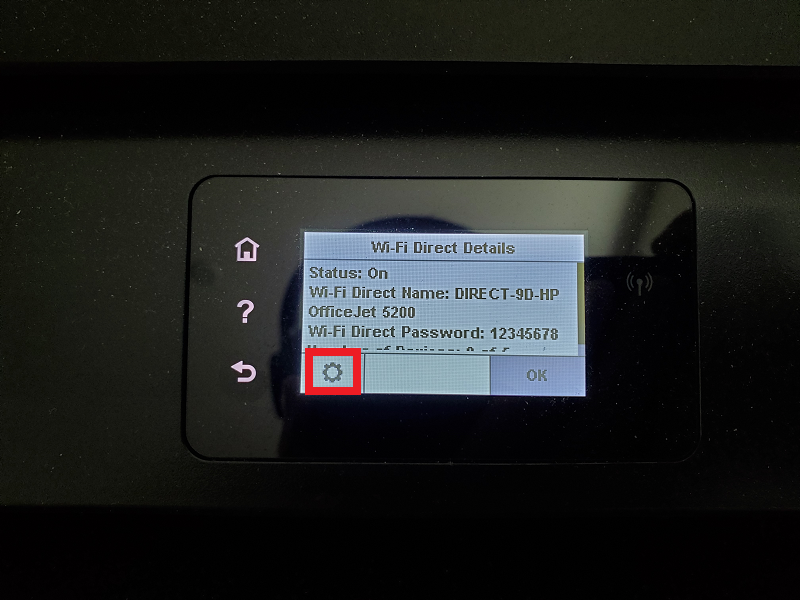
- When you are on the Wi-Fi Direct Setting screen, then choose the Manual option for Connection Method.
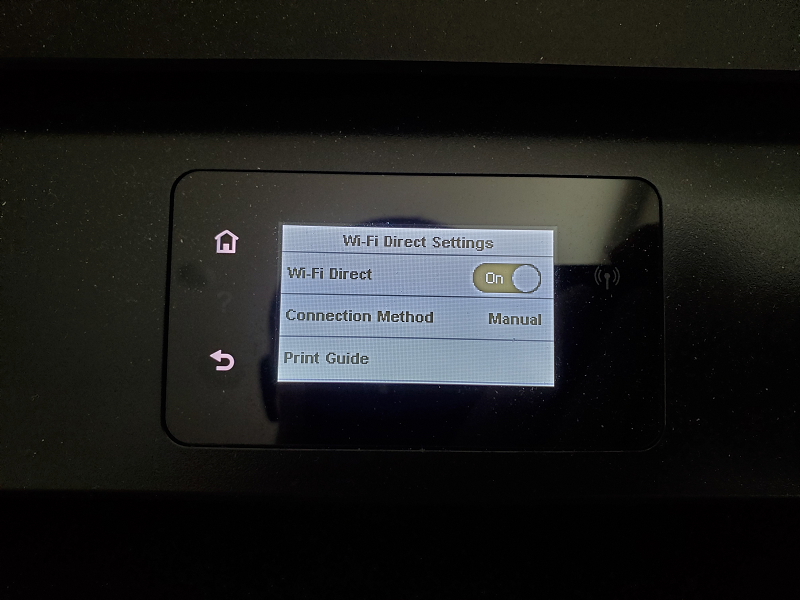
- After that, you can connect the HP DeskJet 4155e printer to any device to start the printing process.
Things to Do If the Printer Does Not Connect to Wi-Fi or Computer/Mobile
There could be some situations when the HP printer Wi-Fi setup is not complete, no matter how hard you try. In this case, the following methods will help you to resolve the issue.
Solution 1: Download HP Printer Drivers
The printer might be missing the driver; follow the guide to download the right driver.
- Firstly, go to the official HP support website on a web browser.
- After that, enter the name of your HP DeskJet 4155e printer in the Search box.
- Now, move to the Drivers & Software page and specify the OS on your device.
- Then, choose the right driver option to download on your device.
- When the driver download is complete, follow the connection process.
Solution 2: Check the Printer for Any Mistake
There could be some issue with the printer that it is unable to connect to Wi-Fi. Here are a few points to check to resolve the error.
- Ensure that your printer is in the range of a Wi-Fi router.
- Make sure the printer is not restricted to your network.
- Check if the printer cables are correctly connected.
- Follow the right method to complete the connection process and others.
Solution 3: Restart the Printer and Router
You can restart the printer and router to connect them.
- Press the power button on the printer to turn it off.
- Next, remove the printer cable from the electric source.
- Then, turn on the printer by plugging the
- After that, press the switch off the router.
- Then, try connecting the printer to Wi-Fi.
Setupwirelessprinter.com can help you get rid of any setup issue by providing relevant blogs, videos, and free consultation from experts. Also, the website provides call and live chat services. So, you can get instant expert help from the support page on the website to get rid of the issue.
Frequently Asked Questions
Question
How to Fix the HP Printer Wi-Fi Setup Issue?
The following fixes will help you solve the setup issue.
● Restart your HP printer and Wi-Fi router.
● Make sure to keep the printer within the
connection range of the router.
● Download the suitable driver on the device you
like to connect the printer to.
● Check if the printer is not restricted to
connecting to your device.
● Take professional help or connect to the HP support team and others.
Question
How to Perform HP Printer Wi-Fi Setup?
Here is the process you can follow to do the HP printer setup on Wi-Fi.
- First, you need to turn on the printer device.
- Then, press and hold the Wi-Fi button on the control panel.
- Afterward, within 2 minutes, go to the router and press the WPS button.
- Once the Wi-Fi connection process is complete, the
Wi-Fi right starts to flash continuously.
- Finally, connect the computer device that is
connected to the same network.
Question
Why is My HP Printer Not Connecting?
Due to various reasons, the HP printer does not connect to Wi-Fi. Here are some points that can be the fundamental causes of the issue.
● The router is unable to detect your printer.
● The printer may not be allowed to connect to
your Wi-Fi network.
● Both devices are not in the range of each
other.
● The HP printer does not support the Wi-Fi
connection.
● You are using the wrong method to establish
the connection and any more.



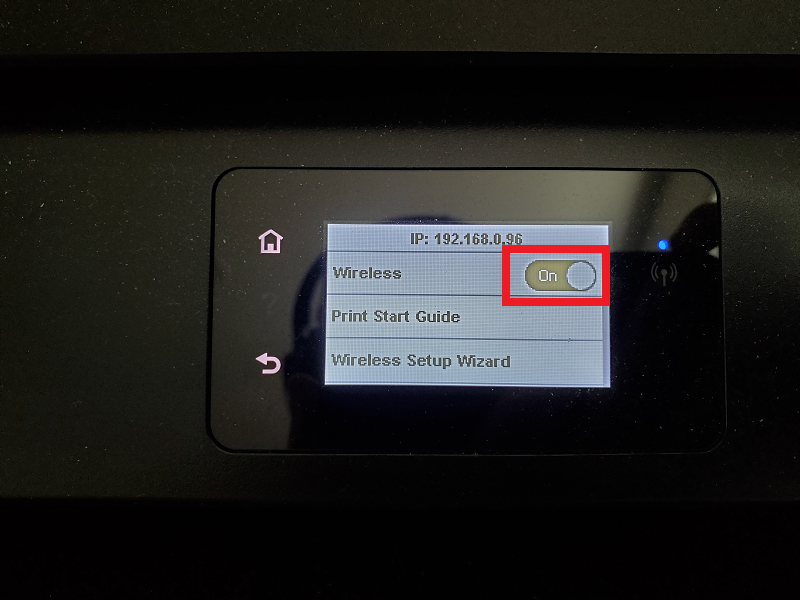
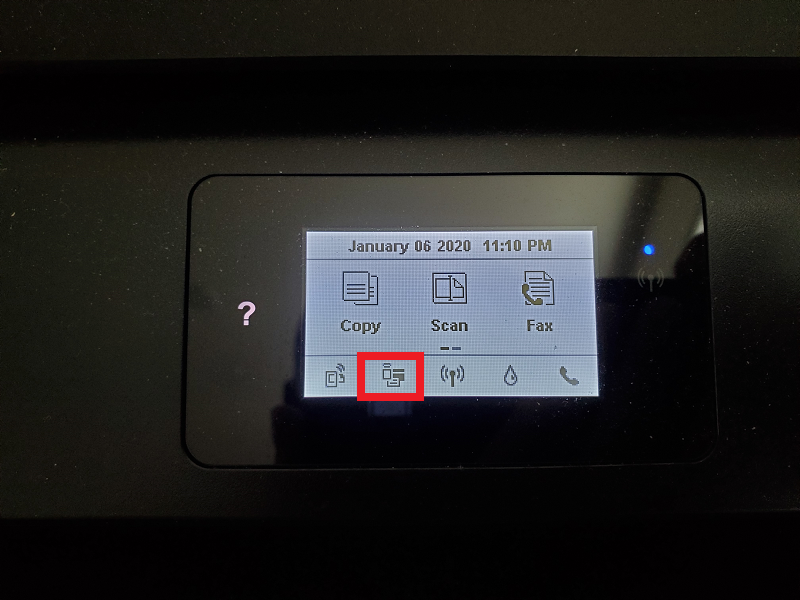


Enter your Comments Here: